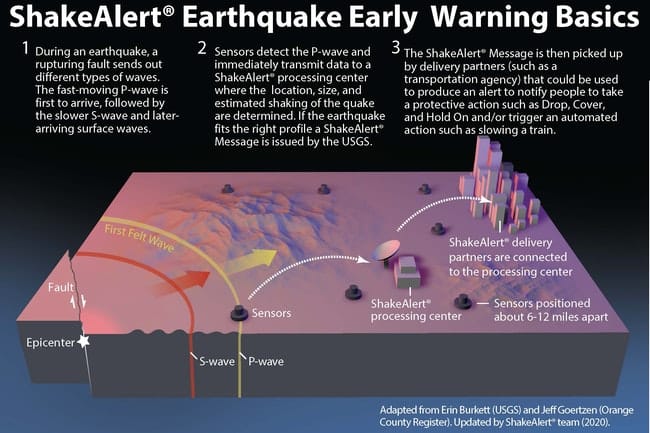
Apple iPhones:
-- Tap Settings" > Notifications"
-- Scroll to the bottom of the screen.
-- Under Government Alerts" tap Emergency Alerts" and Public Safety Alerts" to turn them on or off.
-- If emergency alerts are turned on, the circle will be on the right-hand side of the switch. No further action is needed.
-- If emergency alerts are turned off, the circle will be on the left-hand side of the switch. You will need to tap the switch to put it in the on" position.
Please see a
video demonstrating this on an iPhoneAndroid Phones (the exact location of the options to turn on Emergency Alerts may vary):
-- We recommend that you use the search function in Settings" to find Emergency Alerts" or public safety messages."
-- If you can't find Emergency Alerts" by searching settings" it may be within your Messaging app, instead.
-- Make sure all alerts are turned on (i.e. Extreme threats", Severe threats", and Public safety messages"). If alerts are turned on, the circle will be on the right-hand side of the switch. No further action is needed.
-- If alerts are turned off, the circle will be on the left-hand side of the switch. You will need to tap the switch to put it in the on" position
-- Please refer to your mobile phone carrier and/or mobile phone manufacturer's website for additional information.
-- In 2020, Google released an earthquake alert feature that is powered by ShakeAlert. This service is only available on wireless devices using the Android operating system.
More information on dealing with an earthquake can be found on the OEM website.





